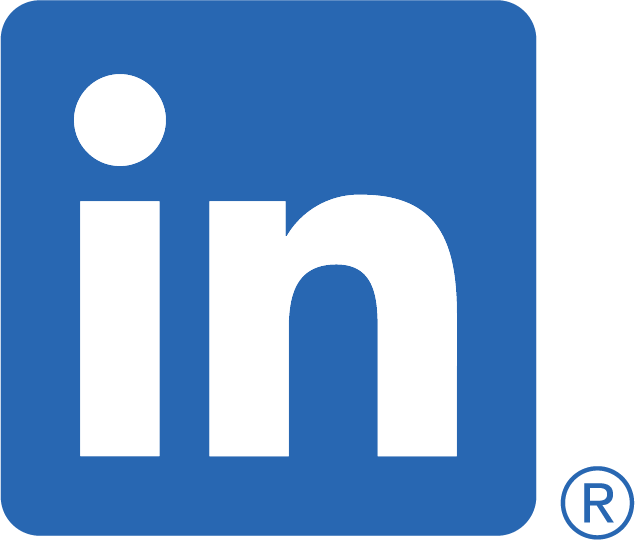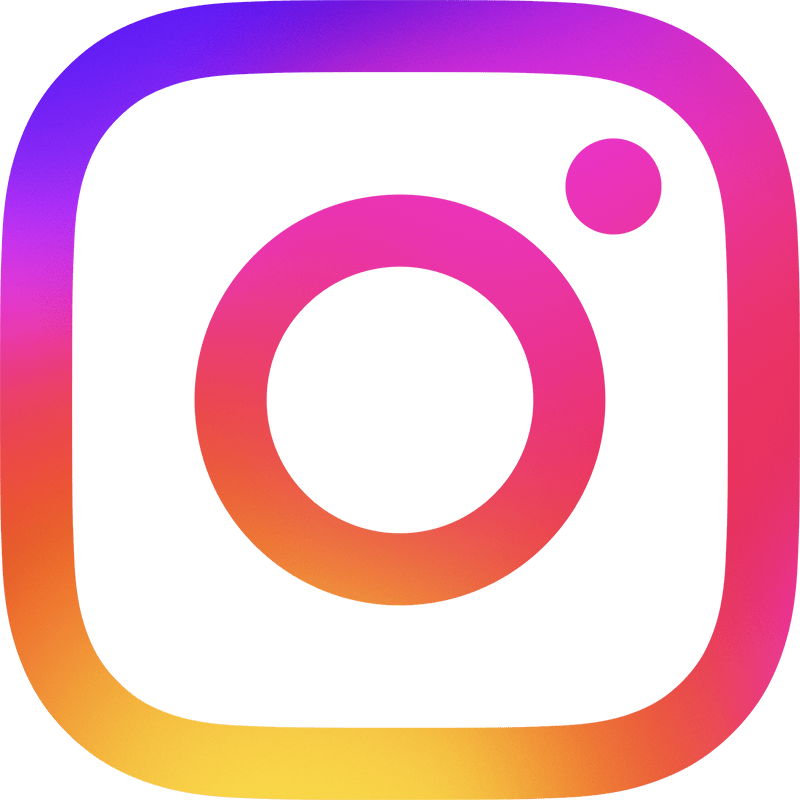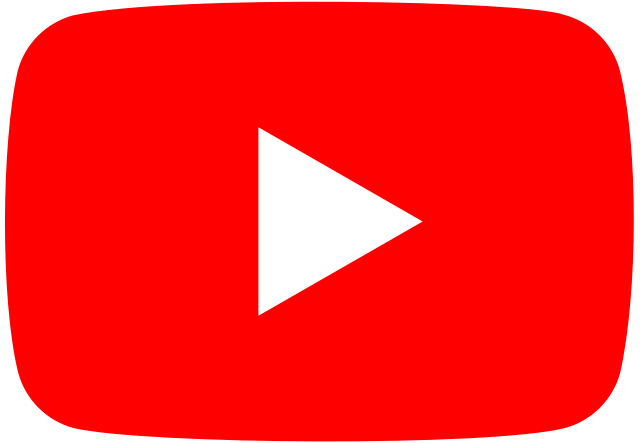ONE DRIVE: WHAT IS IT & HOW TO SETUP
What is it?
One Drive is Microsoft’s version of cloud storage. Released back in 2007 it has had gone through its paces Just as iCloud and Drop Box it has developed over time becoming Microsofts cloud.
It is a file hosting service where you can upload computer files, media and pictures across all your devices via your Microsoft Account.
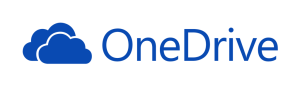
Over the years Microsoft has gone through some changes ironed out the kinks and made One Drive as it is today an easy secure cloud based service to its Microsoft users.
Starting with 5G space for personal users and then moving to subscription based plans for more storage.
For business One Drive is incorporated with Office365 subscription 1TB storage included and can move to larger subscription plans depending on your business needs.
This is an option for Microsoft users to save their important information to the cloud and access it from multiple platforms. Easy to use and manage via the setup and being able to click and drag what items you would like to add.
If you also have a Windows-based mobile, it will sync your contacts, calendar, pictures and mobile settings just like iCloud.
What are some of its features?
- The one drive App can be used a cross all platforms Apple, PC, Android and IOS. Making it easy to sync your important files and pictures with all devices.
- It allows you to share files and pictures with others even if they don’t have a Microsoft account.
- You can back up your whole Windows mobile to One Drive
- It syncs your photos and files across all platforms with easy to use Apps and settings.
- Easy access via your Microsoft account as it comes pre-installed with Windows 8, 10 on PC’s and also Windows mobiles.
- It works in conjunction with Office365
- For business users with Office 365 integrates with SharePoint and allows access to files and data on road away from the office or for multiple offices and users around the country. Making it easier than ever for large companies to maximise their employees by use of Share Point building their business via the cloud.
How do you set it up?
- First create a Microsoft account by using a Outlook.com email account. Or if you already have one you are half the way there already.
- Download the One Drive App on all devices you would like to sync.
- Follow easy to set up instructions and away you go. You will then have a One Drive icon in your Windows finder sidebar or an App on your mobile device so you can click and drag files, folders pictures and more into your One Drive. Also the setup allows you to choose what folders you would like to sync as you can see below. If you would like any help or just to ask a question don’t hesitate to Contact Us.
For Business customers it is more in-depth with set up of Office365 using exchange services to create a business platform.
Stay tuned for our Office365 Post for further information.
Contact us for setup as we specialise in Office365 with One Drive and Share Point.
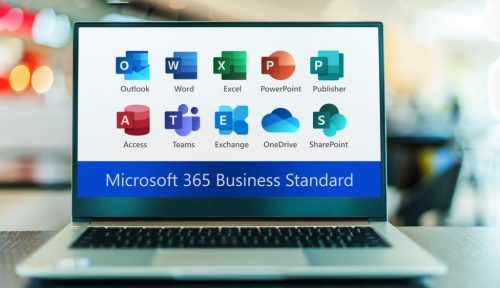
I hope you have enjoyed learning about One Drive and please let us know if you have any questions or topics you would like us to cover.